Sign Out From Your Gmail Account Automatically | How to
Here we have stated some ways to log out
from the Gmail Account automatically.
As soon as you leave your account
it will be logged out.
Method 1. Verifying Your Account Using 2 Step Verification

It is the most widely used characteristic that is provided by
Google itself, the name of this feature is 2 step Verification,
in these you have to verify mobile number to your account
and the
verified number will start getting code each time you
want to login to
your Gmail account it will ask you for verification
code, the code that
you get in your verified number should be
established here in order to access Gmail. It is the good and
secure method. You can set up your phone number from here.
Method 2. Sign Out From All Other Web Sessions
You have a nice feature in your Gmail
account, it might be a tricky step.
You simply need to log in to your
Gmail account and you will see a
‘Last Account Activity: x minutes Ago‘, And there you have to click on detail.
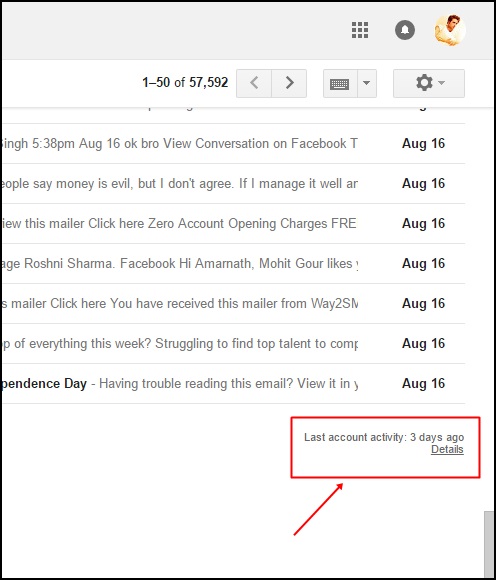
After you had clicked on detail link, then you need to click on
“Sign out all other sessions”
If you have a doubt someone is
using your account you can do this step
it will sign out all the other
sessions of your account.

Method 3. Using RUN Command To Sign Out From
Your Gmail Account Automatically
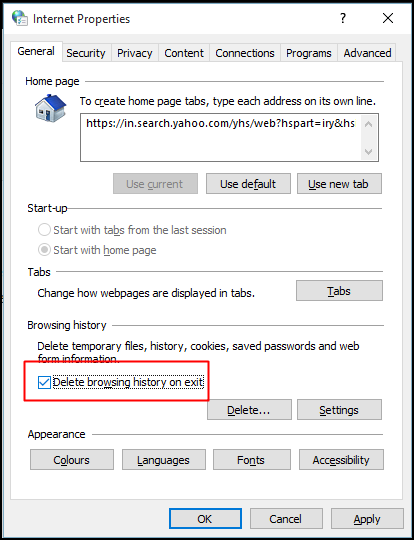
This one will remove your browsing
history as soon as you
close the browser, this makes sure that no one
sees or
uses your history if you are sharing the same computer, you
have
to Search inetcpl.cpl in run menu there you will get
Internet properties menu there you have to select ‘Delete
browsing history on Exit‘ and then OK.
Method 4: Using Chrome Extension
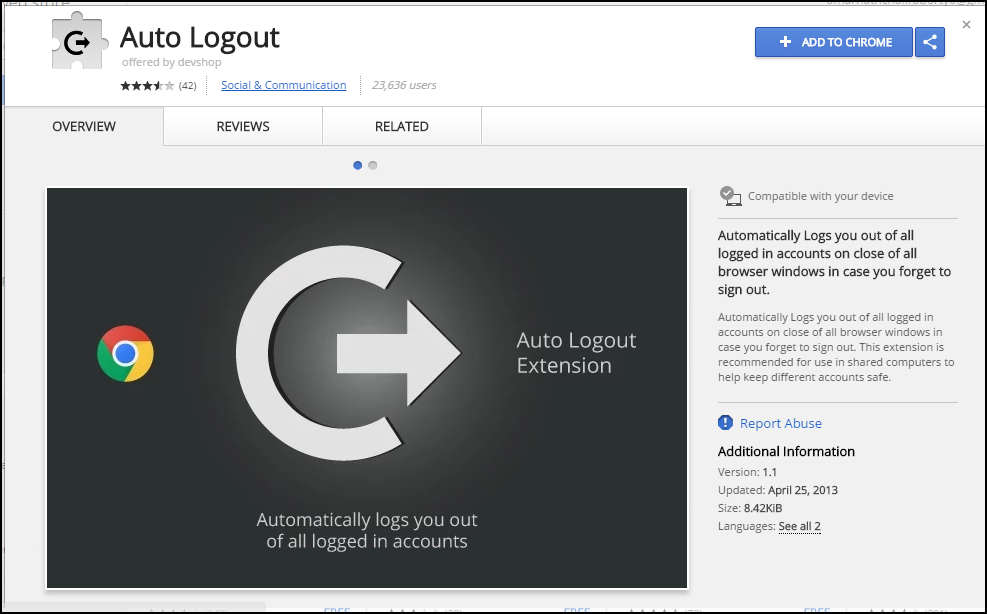
Auto Logout extension automatically
logs you out of all
logged in accounts upon closure of all browser
windows
in case you forget to sign out. This extension is recommended
for use in shared computers to keep different accounts safe.
You just
need to add the extension. What this extension does is,
it simply logs
out from websites once you close Google chrome.
That means you have to
log in every time you open up your
Chrome browser.
These are few tricks that enable automatic sign out Process
in your Gmail account. If you have some other tricks please
feel free
your thoughts to share with us in a comment. Do share
these methods with
your friends too!





